Assets

Overview
Assets are anything that is bookable in your business.
Asset can be any resource you want your customer to book. It can be a physical asset such as a forklift for rent or it might be electrician’s time.
Some common business examples can be found in here
An asset that is bookable typically has a schedule and defined by various attributes.
Before you can make an asset bookable, you must make the asset active. See activating assets for more details.
Creating Assets
You can create one or more assets from asset order page.
Asset Order
To activate the assets, you need to subscribe an order. Its not possible to activate or cancel individual assets of an order separately. If you cancel the subscription of an order, all assets created using that order will be cancelled and will not be renewed after the end of billing cycle.
You can create multiple orders.
You can access your asset orders by clicking on the Payments menu and then clicking on the Orders button.
Please see the Getting Started guide for the process of creating an asset order.
Cancelling an Asset Order
To cancel an order please see the following steps:
- click on the
Paymentsmenu and click on theGo To Stripe Billingbutton. - You will be redirected to your Stripe account which lists the plans that you are subscribed to. Each plan will correspond to the asset orders from the BookAndPay application. You can match up the plan with an asset order by looking at the quantity and the renewal date.
- Click the
Cancel Planbutton on the button corresponding to the plan that you would like to cancel. - Click the
Cancel Planbutton again to confirm the cancellation. - You will be sent back to the Billing page which should show the cancelled plan now as
Cancelled.
Note: Its not possible to activate or cancel assets of an order individually.
Asset Group
When you create an asset order the assets created will belong to a group. The group is identified with an asset group id.
Asset groups help in configuring assets easily as the attributes for one asset may be common to many other assets.
They also make it possible for booking to happen at a consolidated or group level. For example, if there are 5 electricians, your customer may not really mind if its Tom (Electrician 1) or Harry (Electrician 3). You may show the availability for a particular time as available if any of them is available.
Note: Consolidated group bookings are only currently available for slot booking configurations.
See booking for more details.
Asset Name
Assets will be assigned with a name by the system when its created. You may edit the name by clicking on edit link in the asset list which can be accessed by clicking on the Assets menu item.
Activating Assets
You can activate an asset by the following methods
- Paying for subscription. The Getting Started guide has some instructions on subscribing to assets.
- Trial. Users who requested trial will have assets activated automatically for 15 or 30 days.
- Post payment. Some customers with post payment option enabled will have assets activated by support team.
Asset Type
The following asset types are supported:
- services_and_people - use to represent a person or a service, e.g. booking to a psychologist.
- coaching_classes - use to represent a class, e.g. a yoga teacher who has a class on Monday every week at 9-10am.
- rental_and_hire - use to represent a physical asset which can be rented out, e.g. a forklift.
- courts_and_sports - used to represent a court which can be booked into, e.g. a tennis court.
- venues_and_locations - represents a specific venue/location which can be booked into, e.g. a meeting room.
Note: Update the asset type before activating asset for booking. The application will create a default schedule and message rules based on the asset type.
Asset Attributes (system)
To update an asset attribute, select the Asset menu item, and then click Settings for the asset that you would like to modify.
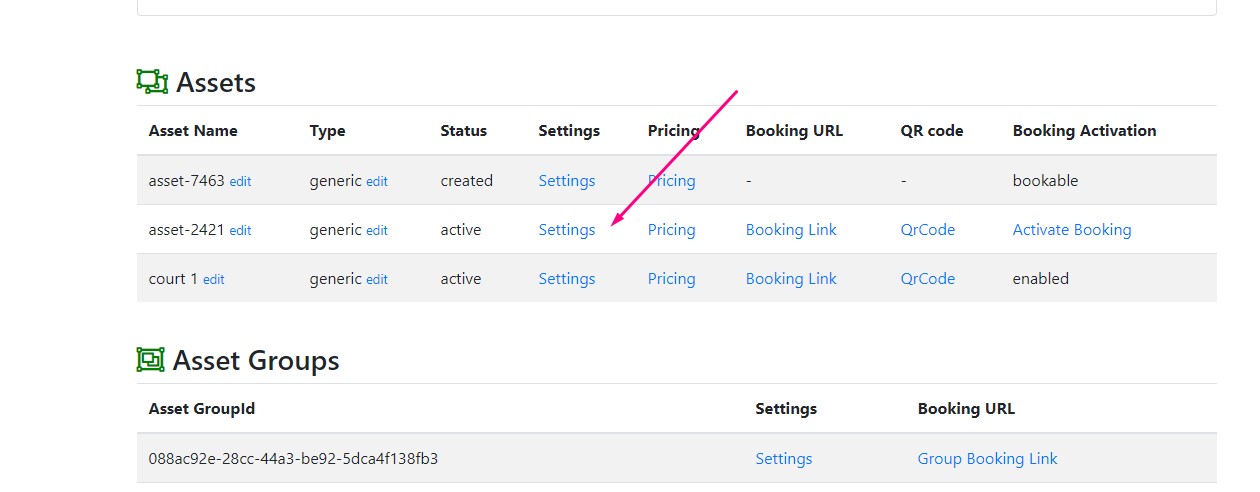
authenticated_booking
If enabled then this permits your customer to login to their account prior to making a booking. This can be an account created via the BookAndPay application, or they can login via Google/Facebook.
Default value: enabled
block_booking_max_slots
Maximum number of time slots which can be booked in block booking
Default value: 5
booking_allowed_time_offset
The minimum interval in minutes before the event time that is required for a booking.
Default value: 30
booking_allowed_time_offset_after_first_event
Specific date, not hours until which booking is allowed after the first event when booking is allowed. Applies to term booking only
Default value: 0
booking_confirmation_type
Defines what additional steps are required from the user to confirm the booking.
Supported values:
- none - no confirmation is required.
- url_confirmation - the user must click a link in an email or text message to confirm the booking.
- payment_confirmation_prepay - a payment is required at booking time to confirm the booking.
- payment_confirmation_postpay - a payment is required after the booking is created to confirm the booking.
booking_type_block
Booking in contiguous blocks of time is enabled or disabled.See booking types
Default value: disabled
booking_type_casual
Casual or one-off booking is enabled or disabled.See booking types
Default value: enabled
booking_type_recurring
Bookings which are repeating or recurring is enabled or disabled.See booking types
Default value: disabled
booking_type_term
Term booking can be enabled or disabled for an asset. See booking types
Default value: disabled
booking_user_identification
This value defines how a user should identify in the booking form.
Supported values are
- phone
- email_or_phone
- email_opt_phone
- phone_opt_email
- email_and_phone
Default value: email
Note: Some options may not be available in your version
busy_out_code
A unique string which can be used to book a timeslots or term for the purpose of adding a participant to a term or slot booking. The string should not be made public. The attribute will be in effect if the busy_out_code_type is not none
Default value: none
busy_out_code_type
Supported values
- none
- phone
- string
Default value: none
calendar_google
If enabled, synchronization to google calendar can be enabled by user
Default value: disabled
cancellation_period_after_booked_event
No of hours after the booked event refunds might be made. E.g. 24 hours means, if the user cancel the booking before 24hrs after the start of the first booked event, refunds are applicable. Applies to one time, term and recurring booking.
Default value: 0
cancellation_period_after_booking_request_non_compliance
No of hours after which the booking will be cancelled by the system or administrator for non payment or similar reasons such as identity / email verification
Default value: none
cancellation_period_before_booked_event
No of hours before the booked event cancellation are permitted. E.g. 24 hours means, if the user cancel the booking before 24hrs before the start of the first booked event refunds are applicable. Applies to one time, term and recurring booking
Default value: none
Note: Some options may not be available in your version
cancellation_period_cooling_off
Period in hours during which user can cancel a booking without giving any reason and receive a full refund without any deduction. Default is 336 hours i.e 14 days.
Default value: 336'
chat
Enables chat support on the booking page.
Default value: enabled.
contact_email
Contact email specific for the asset.
Default value: [email protected]
contact_name
Contact name specific for the asset.
Default value: Tom Citizen
contact_phone
Contact phone number specific for the asset.
Default value: +614455667788
country
Asset country in two letter ISO code
Default value: AU
description
Description of the asset
Default value: none
Note: You can use HTML tags in the text box
file_attachment
File uploads are enabled for assets. File uploads are sometimes required for blocking out times. This feature is not available for all versions.
Default value: disabled.
location
Location or address of the asset.
Default value: None
logo
URL of the logo which will be displayed in default booking page.
Default value: https://storage.googleapis.com/bnp-static-assets/images/calendar_red_128.png
max_number_of_events_in_availability_response
This determines the maximum number of events returned on the public booking page. This applies to schedules where a user lists the events prior to booking.
Default value: 25
max_users
max users or participants that are allowed for an event associated with the asset.
Default value: 1
message_general
General information to be displayed about the asset.
Default value: edit this message in asset settings
Note: You can use HTML tags in the text box
message_terms
URL to the terms and conditions specific to the asset.
Default value: none
minimum_booking_duration
Supported values:
- none
- day
- week
monitoring
Override the system level monitoring for an asset.
Default value: disabled
notification
Notifications are enabled or disabled for this asset.
Default value: enabled
page_header
HTML content which appears at the top of the public booking page. This can be customized in a WYSIWYG editor or through raw HTML.
Default: has some default HTML which should be customized to your needs.
privacy
Asset visibility can be public or private.
Default value: private
Note: Assets privacy will be changed to public when you ‘activate booking’ in the console
recaptcha
This option will enable recaptcha on your public booking page associated with the asset.
Supported values
- none
- v2_checkbox
- v2_invisible
- v3
Default value: none
Note: v2_invisible and v3 may not be available in your version
recaptcha_score_threshold
Score used as a threshold in recaptcha v3
Default value: 0.5
seo_analytics_code_type
Analytics code provider such as google,adobe
Default value: none
seo_analytics_code_value
Analytics code such as google analytics code.
Default value: none
sms
SMS notifications can be enabled or disabled on per asset basis.
Default value: disabled
sms_from
From number used for sending sms.
Default value: none
sms_overseas
If enabled, sms can be sent to an overseas number with reference to country attribute
Default value: disabled
timezone
Timezone of the asset in the format similar to Australia/Sydney
Examples
`America/New_York`
`Europe/London`
`Australia/Sydney`
Timezone names can be found here
The supported values are defined in the tz database. In this database, time zones are identified with a name consisting of an Area and a Location, separated by a forward slash.
trigger_threshold
Threshold when a trigger occurs. e.g booking reached 80 percentage of capacity.
Default value: none
url
URL specific for the asset
Default value: https://public-url-of-the-asset
WhatsApp notifications can be enabled or disabled.
Default value: disabled
Note: WhatsApp may not be available in your version
Asset Attributes (custom)
In addition to system defined attributes, you can define custom attributes. Custom attributes help you to build message template variables specific to your needs. See messaging for more details.