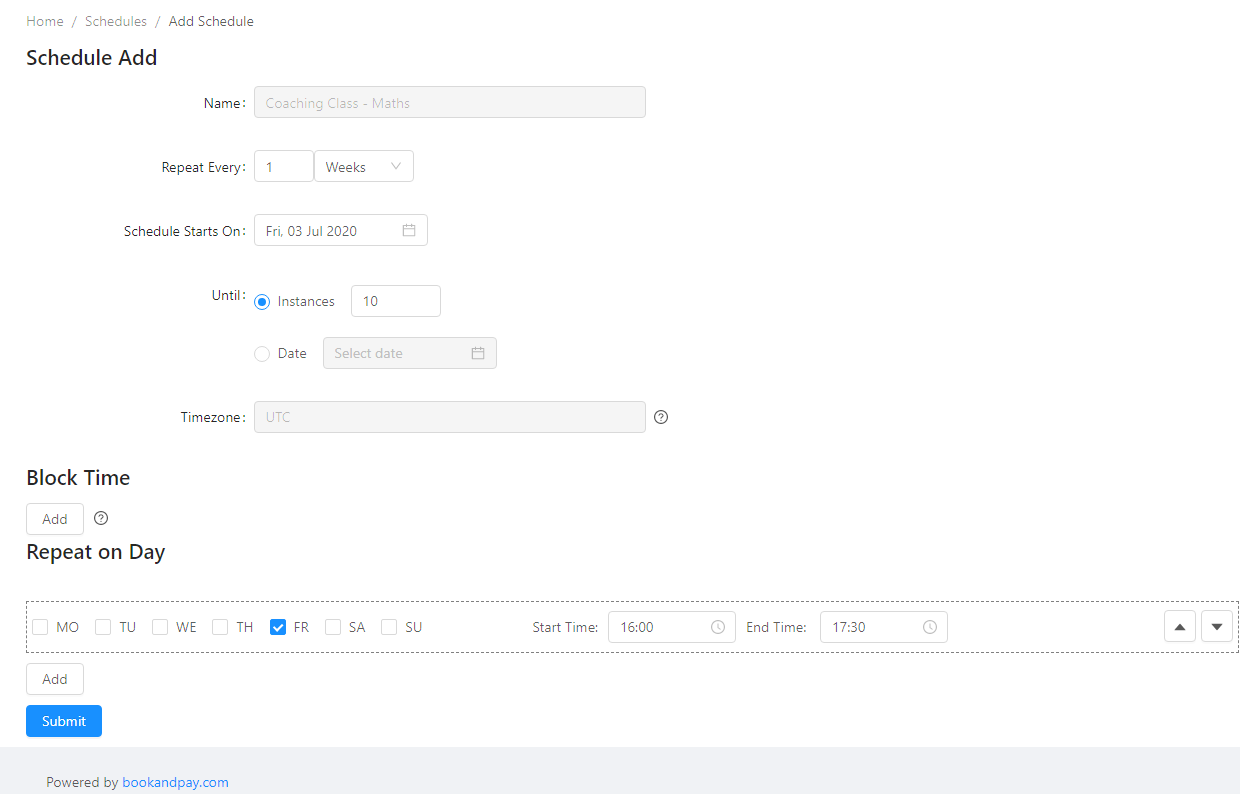Schedule
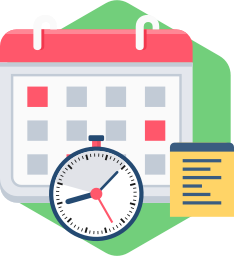
Overview
Every bookable asset must have a schedule. A schedule for time slot booking will be different than schedule for a term booking.
A schedule time slot booking can be simple such as 9 to 5 every day Monday to Friday or it may be complex with holidays, lunch breaks, intervals and different operating hours on every day.
A schedule for term booking such as a coaching class might be 4PM every Friday for 1 hour for 10 classes starting on Nov 2
See examples for more detailed examples.
Default Schedule
When you activate an asset a default schedule will be created.
The schedule that will be created will be based on the asset type that should be configured prior to activation. Please see the asset documentation for more details.
Class Schedule
If the asset type is coaching then the following default schedule is created:
- Every week
- Monday 9-10AM
- 10 classes total
- The class starts on the first Monday after today's date
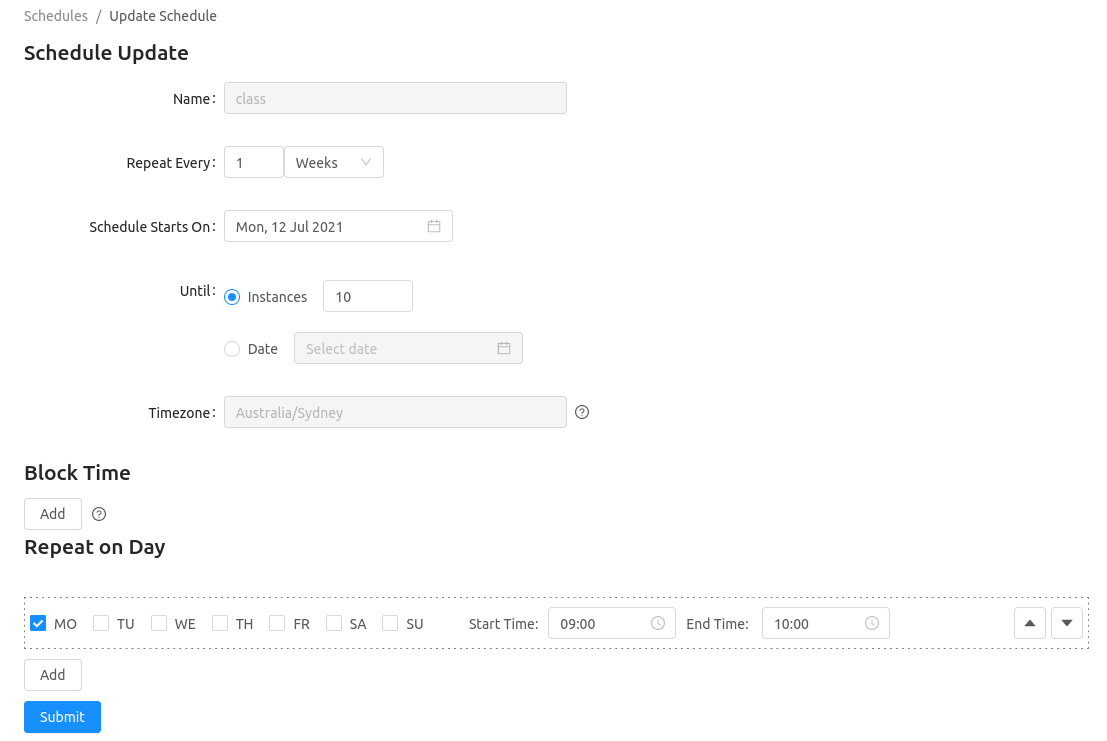
9-to-5 Schedule
If the asset type is services or courts or venues then the following default schedule is created:
- 9-to-5 availability every day of the week
- Each slot is 1 hour
- The schedule applies for 10 years
- The schedule starts today
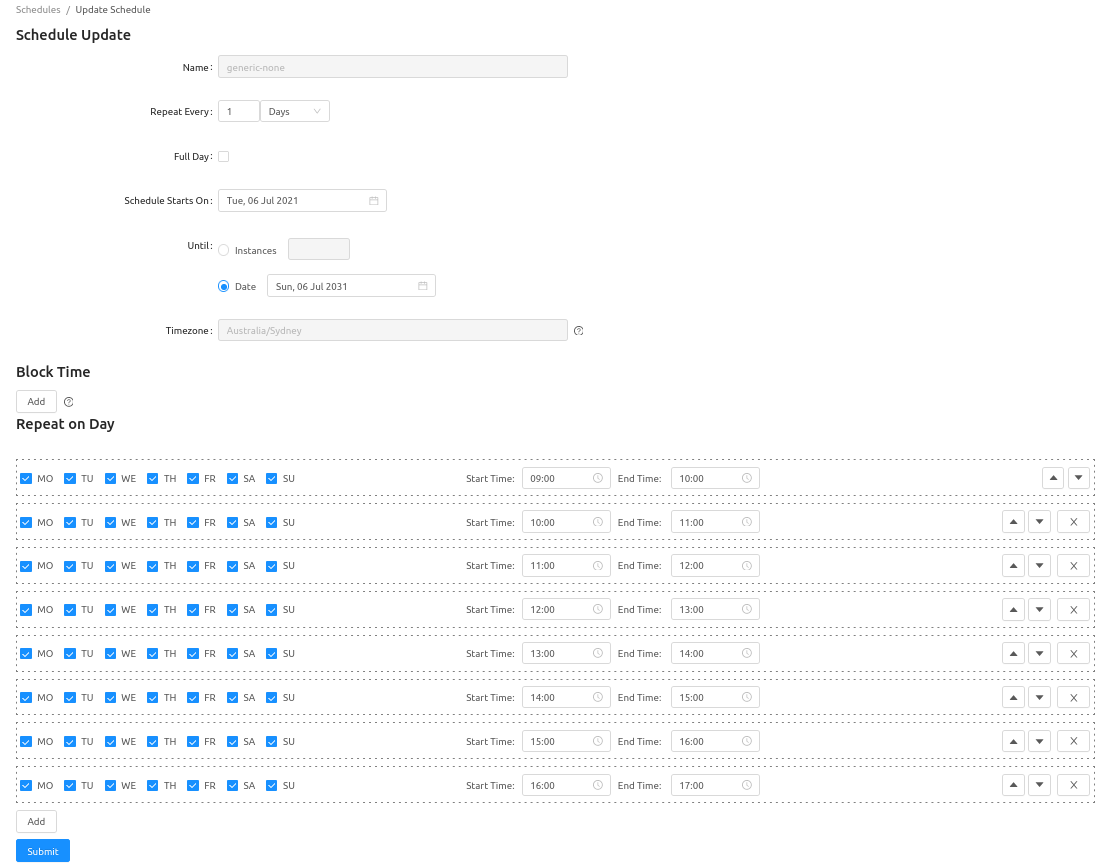
Daily Schedule
If the asset type is rental then the following default schedule is created:
- 24 hour availability every day of the week
- Each slot is 1 day 00:00-24:00
- The schedule applies for 10 years
- The schedule starts today
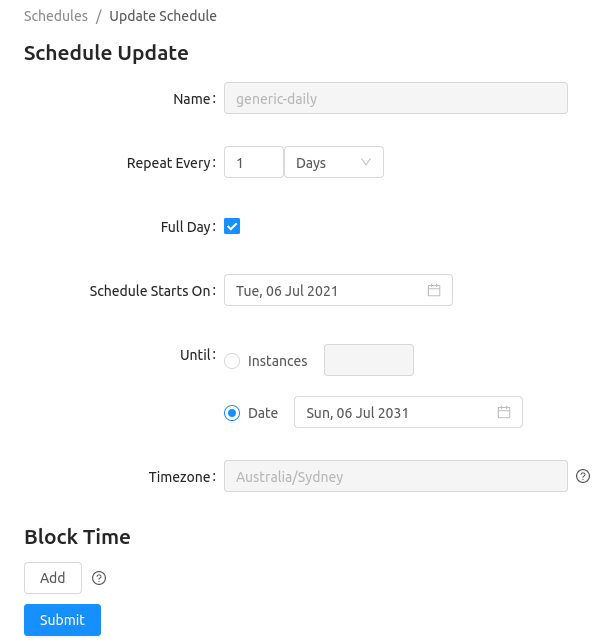
Updating a Schedule
To update a schedule, click on the Asset menu and click on the Schedule link corresponding to the asset that you want to modify.
Various properties of the schedule can be updated including:
Repeat Every- how often the slots in the schedule should repeat, e.g. repeat on a daily basis, repeat every second week.Schedule Starts on- the schedule starts from this date.Until- indicates when the schedule will end. This can be specified in a few different ways:Instances- the schedule will end after this many instances. This is typically used for class schedules.Date- the schedule will end at this date.
Repeat On Day- this indicates the timeslots in the schedule.- Additional slots can be added by clicking on the
Addbutton. - Slots can be removed by clicking on the
xbutton next to the slot.
- Additional slots can be added by clicking on the
There are a few settings which while not set directly on the schedule, are related to scheduling and booking. Please see below:
- Timezone - To update the timezone, set the
timezoneattribute in the asset attributes. - Max participants or attendees - The maximum number of people who can book into a timeslot or class. Set the
max_usersattribute in the asset attributes. - Booking Fees - The cost of bookings are configured in payments
- Schedule Name - The schedule name cannot be updated. Please update the asset name instead.
- Booking time offset - To satisfy the condition that a customer must book a certain amount of time prior to the event, set the
booking_allowed_time_offsetattribute in asset attribute.
Additional Examples
The additional examples below demonstrate how the schedule can be configured for your business needs.
Court Booking
The following example demonstrates a schedule which has been configured for a business which owns 5 tennis counts. The schedule for each tennis court is the same.
Time:
Monday - Friday: 8AM to 6PM. (Last booking at 5PM)
Saturday: 6AM to 8PM. (Last booking at 7PM)
Sunday: 9AM to 4PM. (Last booking at 3PM)
Minimum booking duration: 1 hour
Court not open on these selected dates: Jan 1 , Apr 25 , Dec 25
Booking Fees:
6AM to 4PM: $15/hour 4PM to 10PM: $20/hour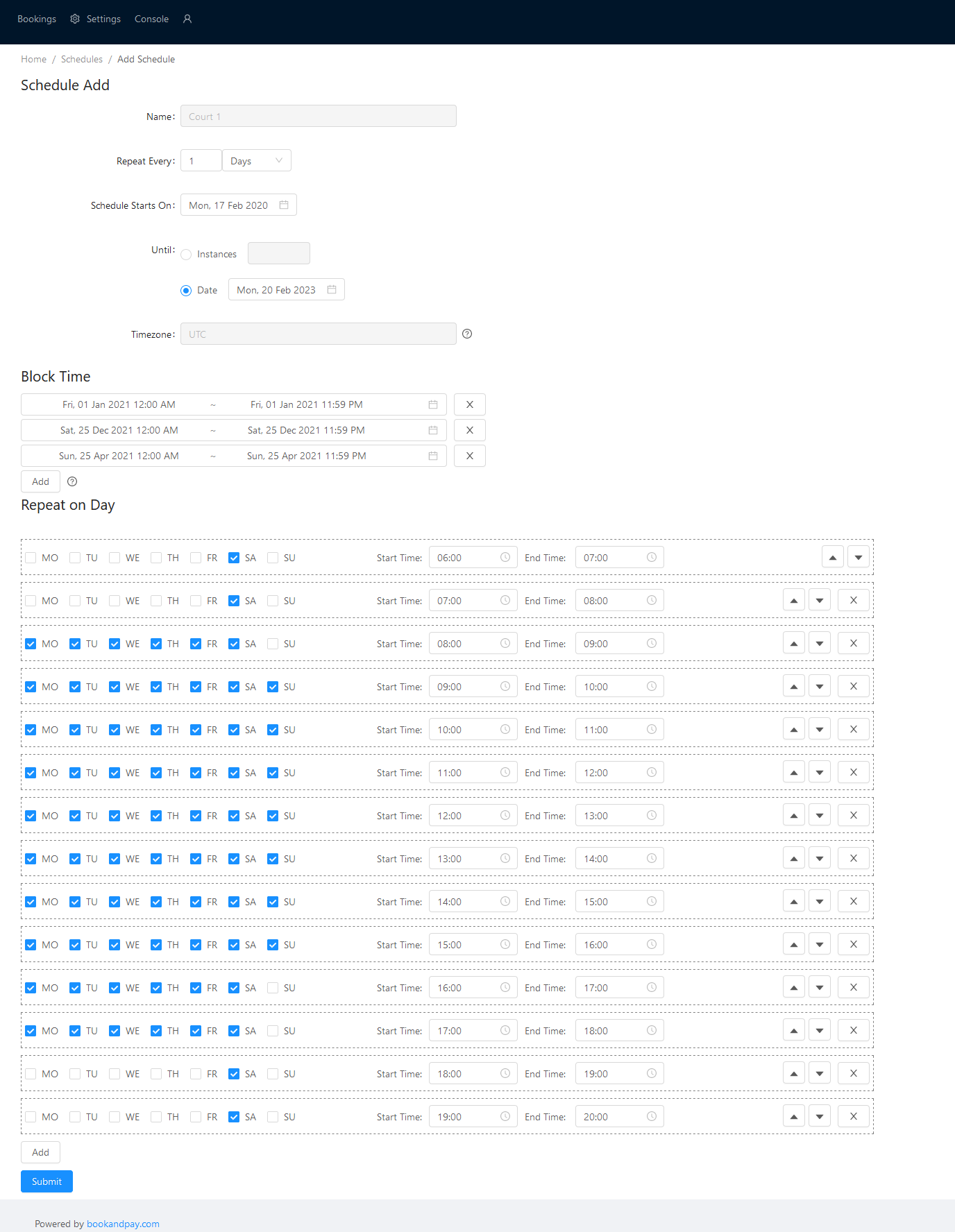
Psychologist Booking
The following examples demonstrates a schedule which has been configured for a psychologist practice. The schedule for psychologist 1 and 2 are different. However for simplicity only one is shown below.
Psychologist 1:
Time:
Monday - Friday: 9AM to 3PM.
Saturday: 10AM to 12PM.
Sunday: Not open
Booking duration and interval: 45 minutes. 15 minutes interval between bookings
Not available: Public holidays and Sundays
Other conditions:
- Have to book minimum 2 hours prior to appointment time
- Cancellation fees apply.
Booking Fees:
$60 / session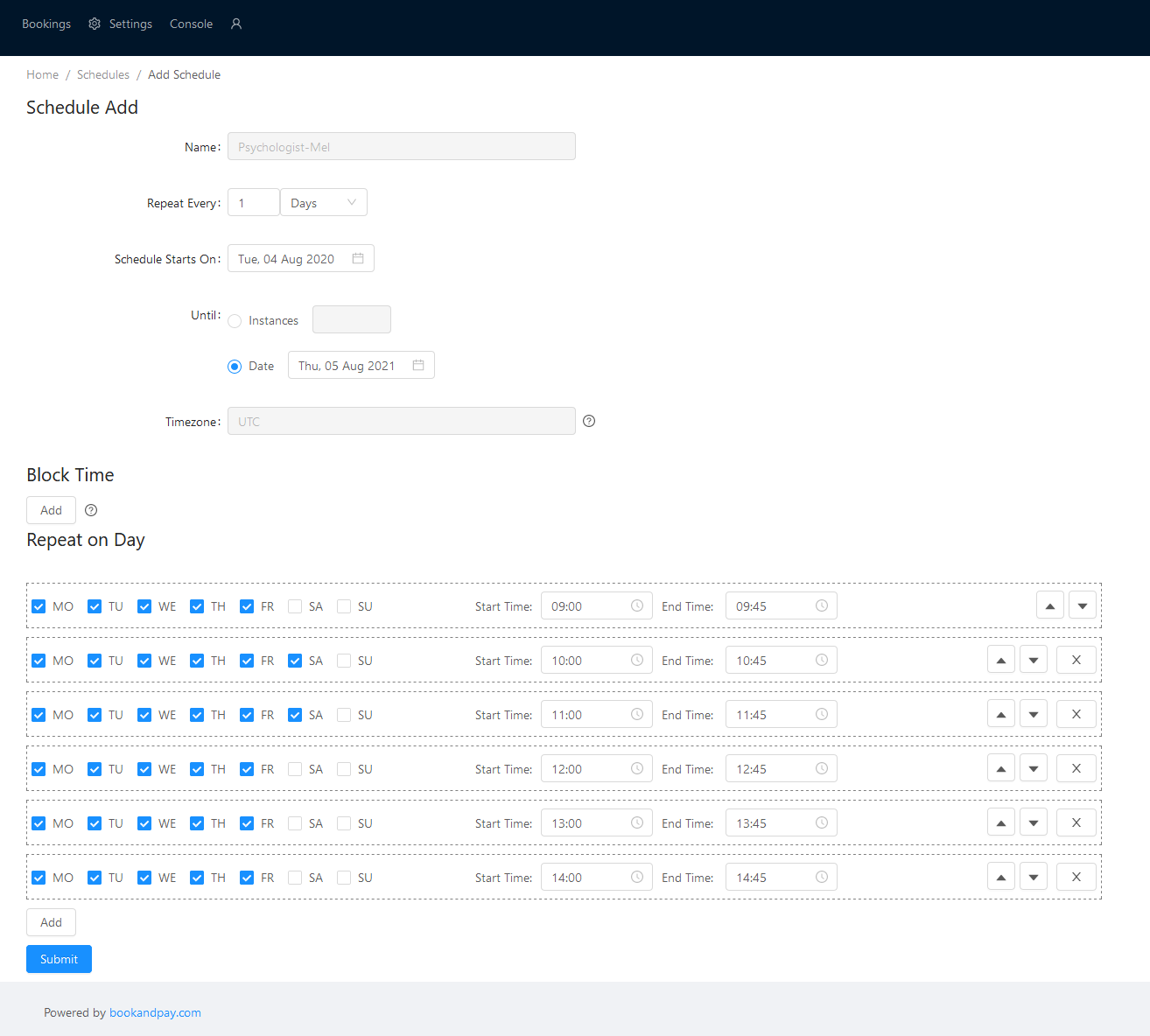
Coaching Class
Beginner Class
Details:
Every Friday at 4PM.
1.5 hours per session
10 sessions total
Maximum no of participants: 5
Starting date: July 3,2020
Other conditions:
- No classes if the coaching session is on a public holiday.
- Payment should be made in full.
- Cancellation fees apply.
Booking Fees:
$300